Terms of service
Restricted by Taiwan's financial regulations, new users need to sign relevant documents and complete a test report in the simulation mode before using it in a production environment.
Sign Documents¶
Please refer to sign center and read the documents carefully before you sign.
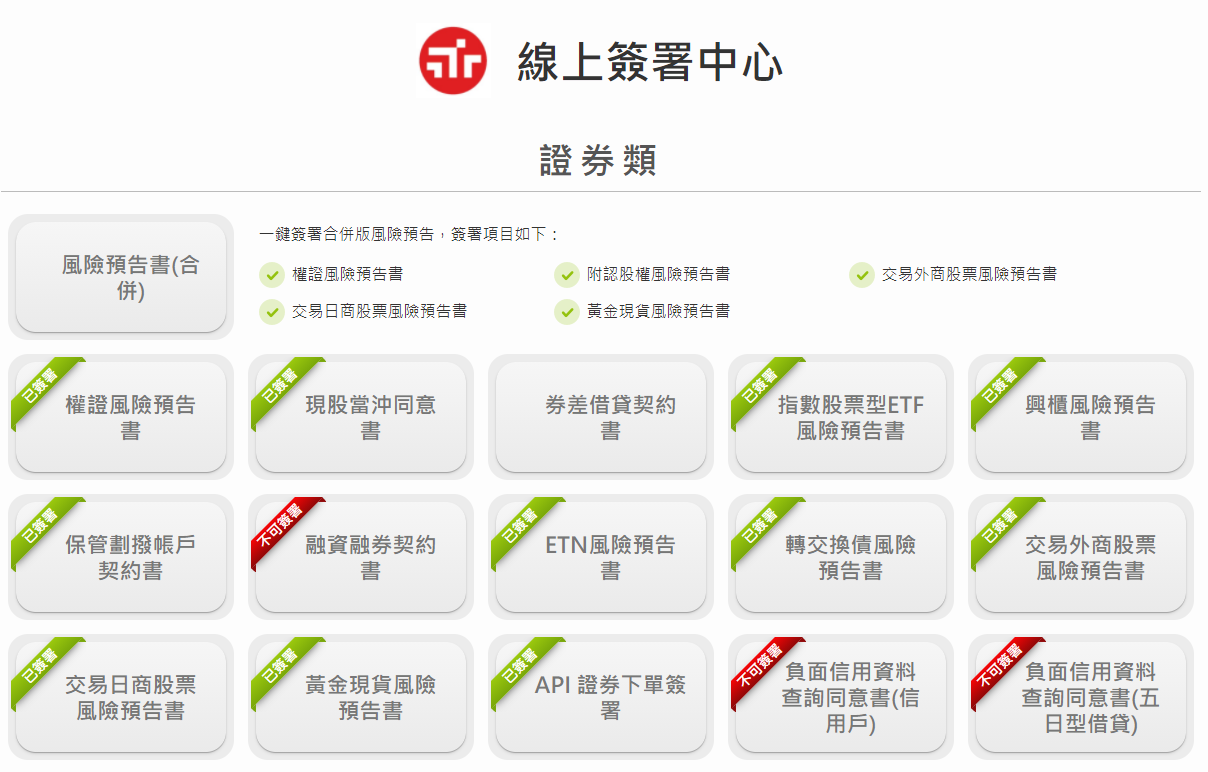
Test Report¶
To ensure that you fully understand how to use Shioaji, you need to complete the test in the simulation mode, which includes the following functions:
loginplace_order
Attention
Service Hour:
- In response to the company's information security regulations, the test service is Monday to Friday 08:00 ~ 20:00
- 18:00 ~ 20:00: Only allow Taiwan IP
- 08:00 ~ 18:00: No limit
Version Restriction:
- version >= 1.2:
install command:uv add shioajiorpip install -U shioaji
Others:
- You should sign the API related document before you test!
- Stock and Futures account should be test separately.
- The time interval between stock place order test and futures place order test should be more than 1 second.
Version Check¶
version
import shioaji as sj
print(sj.__version__)
# 1.0.0
- please note the Version Restriction.
Login Test¶
Login
api = sj.Shioaji(simulation=True) # Simulation Mode
api.login(
api_key="YOUR_API_KEY", # edit it
secret_key="YOUR_SECRET_KEY" # edit it
)
api = sj.Shioaji(simulation=True) # Simulation Mode
api.login(
person_id="YOUR_PERSON_ID", # edit it
passwd="YOUR_PASSWORD", # edit it
)
- version >= 1.0: use
api_keyto login, if you haven't applied for the API Key, please refer to Token section. - version < 1.0: use
person_idto login.
Place Order Test - Stock¶
Stock Order
# contract - edit it
contract = api.Contracts.Stocks.TSE["2890"]
# order - edit it
order = api.Order(
price=18,
quantity=1,
action=sj.constant.Action.Buy,
price_type=sj.constant.StockPriceType.LMT,
order_type=sj.constant.OrderType.ROD,
account=api.stock_account
)
# place order
trade = api.place_order(contract, order)
trade
# contract - edit it
contract = api.Contracts.Stocks.TSE["2890"]
# order - edit it
order = api.Order(
price=18,
quantity=1,
action=sj.constant.Action.Buy,
price_type=sj.constant.TFTStockPriceType.LMT,
order_type=sj.constant.TFTOrderType.ROD,
account=api.stock_account
)
# place order
trade = api.place_order(contract, order)
trade
Out
Response Code: 0 | Event Code: 0 | Info: host '218.32.76.102:80', IP 218.32.76.102:80 (host 1 of 1) (host connection attempt 1 of 1) (total connection attempt 1 of 1) | Event: Session up
Trade(
contract=Stock(...),
order=Order(...),
status=OrderStatus(
id='531e27af',
status=<Status.Submitted: 'Submitted'>,
status_code='00',
order_datetime=datetime.datetime(2023, 1, 12, 11, 18, 3, 867490),
order_quantity=1,
deals=[]
)
)
-
You should receive the message,
Response Code: 0 | Event Code: 0 | Info: host '218.32.76.102:80' ..., which means that you have successfully connected to our testing server. The message will only appear on your first order. If you don't receive the connected message, please confirm that all the following conditions are met.- Doing test in the service hour
- Version restriction
signedis not present in your account
-
order status should NOT be
Failed. If you gotFailedstatus, please modify your order correctly and thenplace_orderagain. - Contract
- Stock Order
Place Order Test - Futures¶
Future Order
# near-month TXF - edit it
contract = min(
[
x for x in api.Contracts.Futures.TXF
if x.code[-2:] not in ["R1", "R2"]
],
key=lambda x: x.delivery_date
)
# order - edit it
order = api.Order(
action=sj.constant.Action.Buy,
price=15000,
quantity=1,
price_type=sj.constant.FuturesPriceType.LMT,
order_type=sj.constant.OrderType.ROD,
octype=sj.constant.FuturesOCType.Auto,
account=api.futopt_account
)
# place order
trade = api.place_order(contract, order)
trade
# near-month TXF - edit it
contract = min(
[
x for x in api.Contracts.Futures.TXF
if x.code[-2:] not in ["R1", "R2"]
],
key=lambda x: x.delivery_date
)
# order - edit it
order = api.Order(
action=sj.constant.Action.Buy,
price=15000,
quantity=1,
price_type=sj.constant.FuturesPriceType.LMT,
order_type=sj.constant.FuturesOrderType.ROD,
octype=sj.constant.FuturesOCType.Auto,
account=api.futopt_account
)
# place order
trade = api.place_order(contract, order)
trade
Out
Response Code: 0 | Event Code: 0 | Info: host '218.32.76.102:80', IP 218.32.76.102:80 (host 1 of 1) (host connection attempt 1 of 1) (total connection attempt 1 of 1) | Event: Session up
Trade(
contract=Future(...),
order=Order(...),
status=OrderStatus(
id='531e27af',
status=<Status.Submitted: 'Submitted'>,
status_code='00',
order_datetime=datetime.datetime(2023, 1, 12, 11, 18, 3, 867490),
order_quantity=1,
deals=[]
)
)
-
You should receive the message,
Response Code: 0 | Event Code: 0 | Info: host '218.32.76.102:80' ..., which means that you have successfully connected to our testing server. The message will only appear on your first order. If you don't receive the connected message, please confirm that all the following conditions are met.- Doing test in the service hour
- Version restriction
signedis not present in your account
-
order status should NOT be
Failed. If you gotFailedstatus, please modify your order correctly and thenplace_orderagain. - Contract
- Future Order
Check if API tests has passed¶
Attention
Before you check, please confirm the following conditions are met.
- Sign the API related document before you test, or you will not pass the test.
- Doing test in service hour.
- Stock accounts and Futures accounts should be tested separately.
- Waiting for reviewing your tests at least 5 minutes.
Sign Status
import shioaji as sj
api = sj.Shioaji(simulation=False) # Production Mode
accounts = api.login(
api_key="YOUR_API_KEY", # edit it
secret_key="YOUR_SECRET_KEY" # edit it
)
accounts
import shioaji as sj
api = sj.Shioaji(simulation=False) # Production Mode
accounts = api.login(
person_id="YOUR_PERSON_ID", # edit it
passwd="YOUR_PASSWORD", # edit it
)
accounts
Out
Response Code: 0 | Event Code: 0 | Info: host '203.66.91.161:80', hostname '203.66.91.161:80' IP 203.66.91.161:80 (host 1 of 1) (host connection attempt 1 of 1) (total connection attempt 1 of 1) | Event: Session up
[FutureAccount(person_id='QBCCAIGJBJ', broker_id='F002000', account_id='9100020', signed=True, username='PAPIUSER01'),
StockAccount(person_id='QBCCAIGJBJ', broker_id='9A95', account_id='0504350', username='PAPIUSER01')]
signed=True: Congrats, done! Ex: FutureAccount.signed=Falseorsignednot present: the account haven't passed the api tests or haven't been signed the api documents. Ex: StockAccount.
CA¶
You must apply and activate the CA before place_order.
Apply CA¶
- Go to SinoPac Securities to download eleader
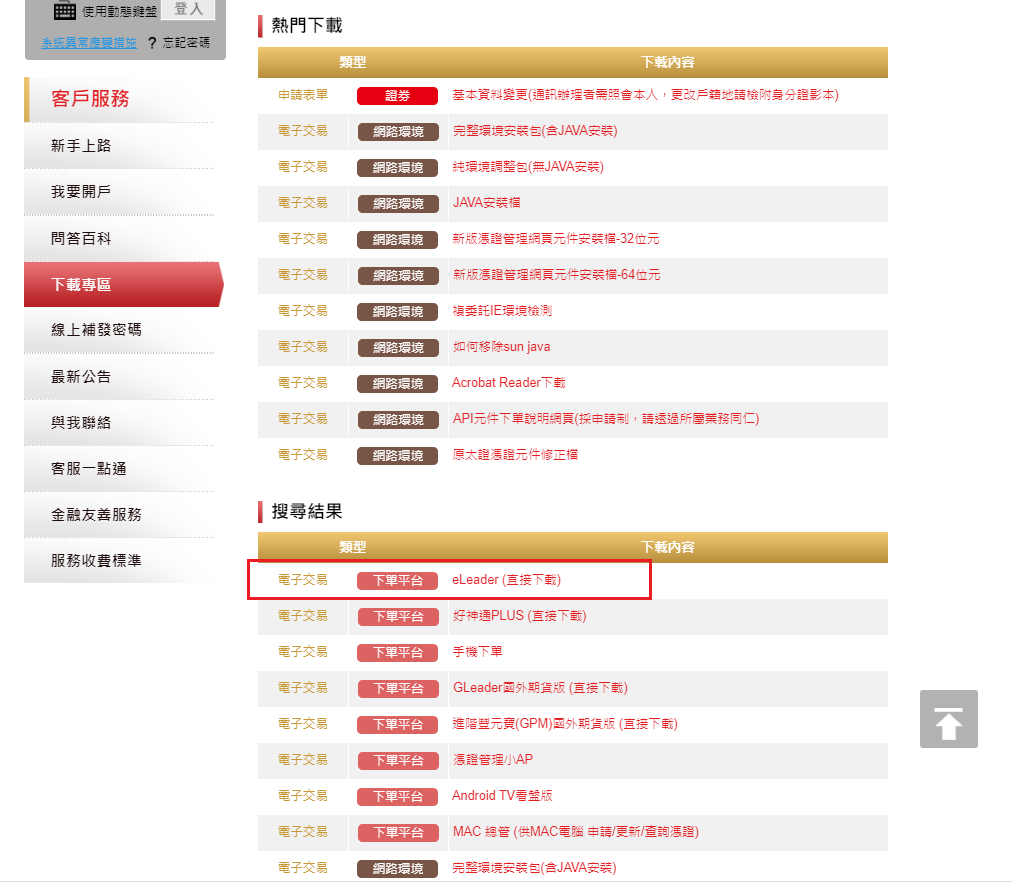
- Login eleader
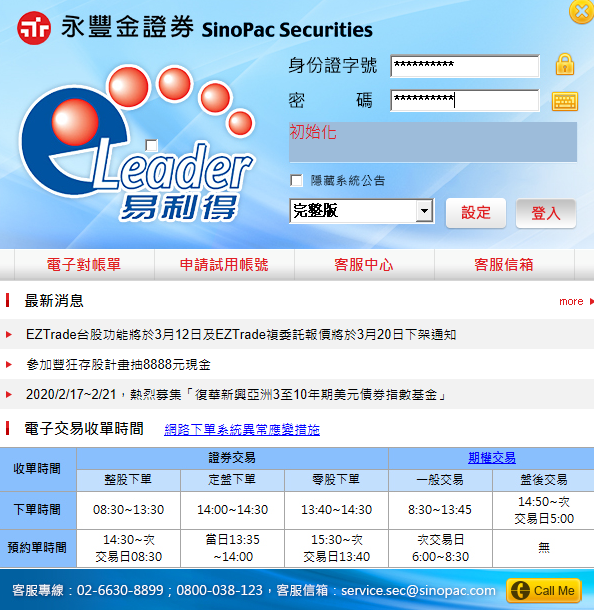
- Select (3303)帳號資料設定 from the 帳戶資料 above
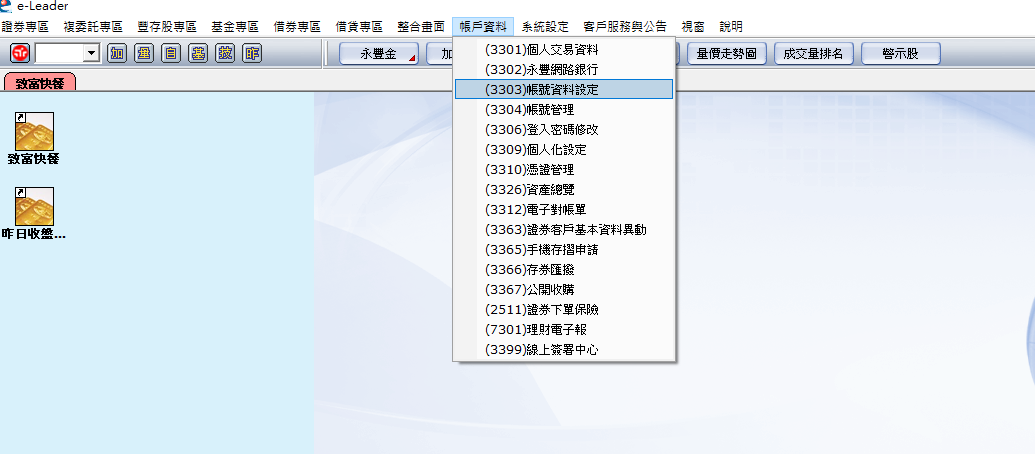
- Click "步驟說明"
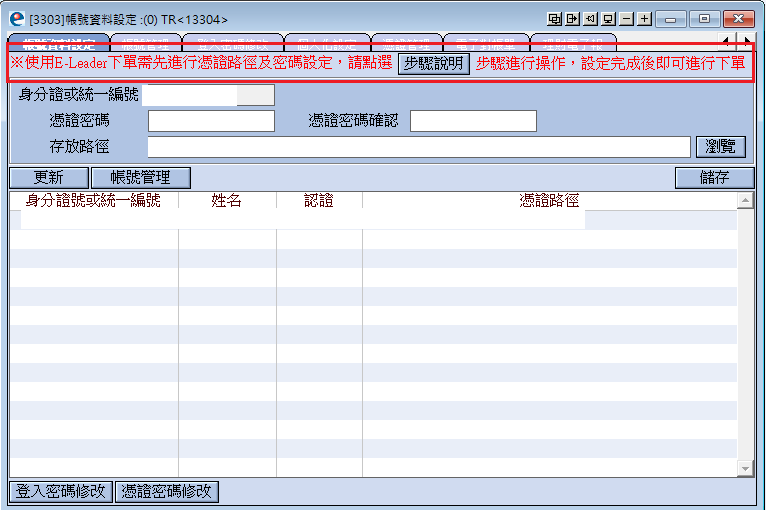
- CA Operation steps
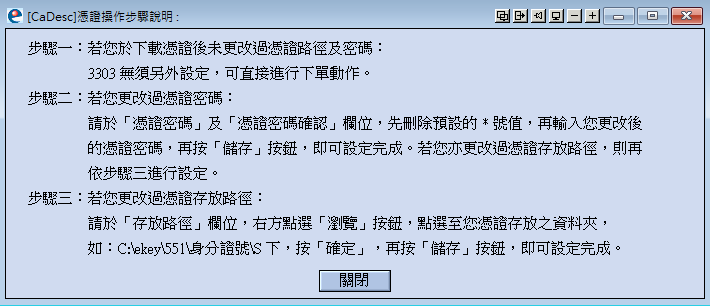
Activate CA¶
- If you use simulation account, you don't have to activate CA.
- If you are a macOS user, you may subject to version-issue. We suggest you to use docker and run shioaji service on docker.
In
result = api.activate_ca(
ca_path="/c/your/ca/path/Sinopac.pfx",
ca_passwd="YOUR_CA_PASSWORD",
person_id="Person ID of this Ca",
)
print(result)
# True
The Certification Path
In Windows you copy the file path with \ to separate the file, you need to replace it with /.
Check CA expire time¶
In
api.get_ca_expiretime("Person ID")